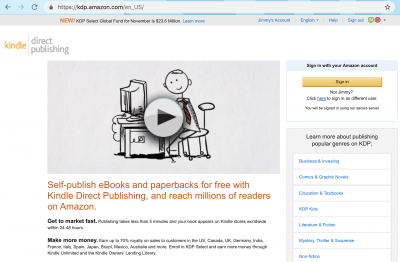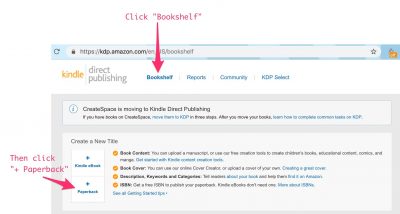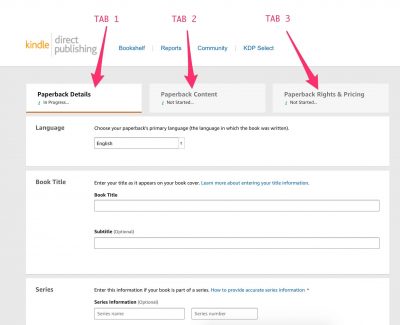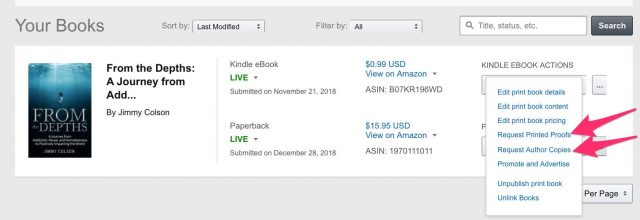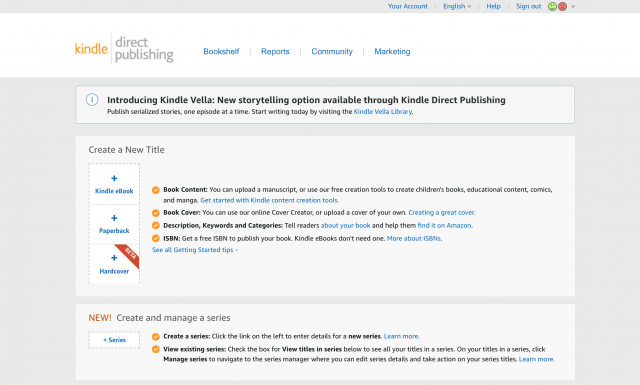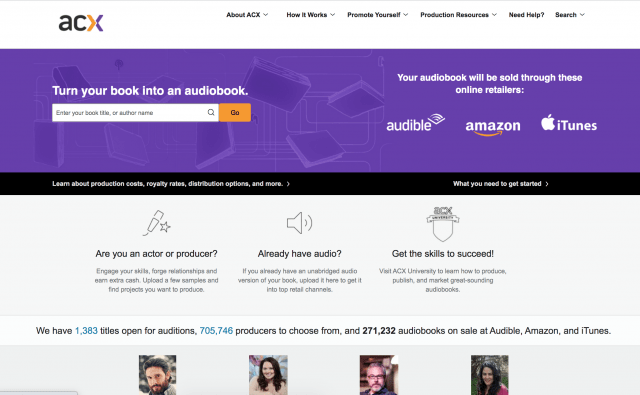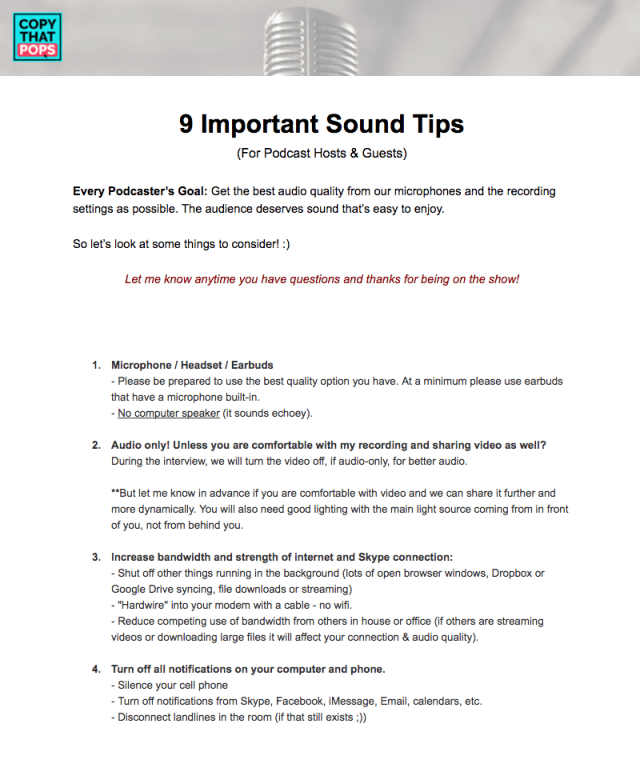P6: Print + Audiobook Publishing
Time to get your book available for "print on demand" and on Audible, if you choose.
Publishing: Overview of KDP for Your Print-on-Demand Paperback Book
Step 1:
Sign in to your KDP.Amazon.com account
Step 2:
Go to the Bookshelf. In the "Create a New Title" section, click + Paperback.
Step 3:
Enter your information for each of the three sections below.
We will go over EACH tab in more detail in the following lessons.
- TAB 1: Paperback Details.
Enter your title, description, keywords, categories, etc. (more on this in the next lesson) - TAB 2: Paperback Content.
Upload your manuscript and cover. Preview your book. (more on this in a future lesson) - TAB 3: Paperback Rights & Pricing.
Select the territories where you hold distribution rights. Select a royalty plan and set your price. (more on this in a future lesson)
Troubleshooting Tip:
Make sure your browser is updated if you are having any issues.
Two fast links for more info:
• Content Guidelines for book content, title, cover art, and product descriptions.
• Guide to Kindle Content Quality Content
Types of quality issues Amazon sees most frequently, plus an idea of what you should be paying close attention to when submitting your book.
Publishing: TAB 1 in KDP "Paperback Details"
Inside of the first tab of your KDP account, there are several important fields to fill out. This lesson explains them and shares best practices learned from publishing many, many books!
NOTE:
Most of this information will auto-populate from your Kindle version if you have already published it! 🙂
Language
This is an easy one..."Choose your paperback's primary language (the language in which the book was written)." Most of the time, that's English unless you wrote it in another language.
Book Title, Subtitle, Series, & Edition Number
• Title: Make it clear, catchy
• Subtitle: Make it keyword-rich (without stuffing)
• Series is optional
• Edition number also optional (leave alone unless making a big update to a past version of an already published book)
Author & Contributors
• Author = you or your pen name
• Contributors = optional, but could help (for example: get a great Foreword from a 'big name' that adds credibility to your book) or is kind to give credit (for example: name an editor or illustrator)
Description
• Write this at the end, so you know for sure what your book is about
• Put in 3rd person: like a publisher is writing about you
• Make keyword rich to be found in search better
• Include reviews for more credibility
Basic HTML Hack
You can do basic HTML inside of the description field for your book. Here are two examples!
1. Make parts bold.
<b>This will be bold.</b>
= This will be bold.
<b>Whatever is inside</b> the alligator mouths is bold.
= Whatever is inside the alligator mouths is bold.
2. Make parts italicized.
<i>This will be italic.</i>
= This will be italic.
The code tells Amazon where to <i>begin and end</i> the italics.
= The code tells Amazon where to begin and end the italics.
3. Here are all the html codes that Amazon accepts <-- click to see more.
Publishing Rights
• "I own" (choose this option if your book is your original content - 97% of the time, this is for you)
vs.
• "public domain work" (learn more about the details of this here)
Keywords
Because Amazon is a search engine, just like Google, people head over to Amazon to look for answers to their problems.
So, you want to be found when people type in things into the search bar that make sense for your book.
You can enter up to 7 keywords or short phrases (this is optional, but recommended) that describe your book and are relevant to its content.
The best keywords:
• do not repeat words in the title, category, or description, since these are already used to help readers find your book
• do combine keywords in the most logical order "social media marketing coach" vs. "social coach marketing media"
• do capture useful, relevant information that won't fit in your title and description (setting, character, plot, theme, etc.)
What to avoid:
Some types of keywords are prohibited and may result in content being removed from sale like these:
- Information covered elsewhere in your book's metadata (title, contributors, etc.)
- Subjective claims about quality (e.g. "best novel ever")
- Time-sensitive statements ("new," "on sale," "available now")
- Information common to most items in the category ("book")
- Spelling errors
- Variants of spacing, punctuation, capitalization, and pluralization ("80GB" and "80 GB," "computer" and "computers", etc.). Exception: Words translated in more than one way (e.g. "Mao Zedong" or "Mao Tse-tung," "Hanukkah" or "Chanukah"
- Anything misrepresentative like the name of an author not associated with your book.
This kind of information can create a confusing customer experience.
KDP has a zero-tolerance policy for metadata that is meant to advertise, promote, or mislead. - Quotation marks in search terms.
Single words work better than phrases, and specific words work better than general ones. If you enter "complex suspenseful whodunit," only people who type all of those words will find your book. For better results, enter this: complex suspenseful whodunit ... so that customers can search for any of those words and find your book - Amazon program names (e.g. "Kindle Unlimited" or "KDP Select")
Tools to Help You Research:
• Search Amazon yourself as if you were hoping to find your own book (once it's live) -- what did you search for?
• Google Keyword Planner - Use to help you pick good ones based on what people are searching around your book topics
• Sellics - Has a 14-day free trial.
• KDspy - As they describe it -"New Unique Software Application 'Reverse-Engineers' The Kindle Marketplace & Reveals Lucrative Kindle Niches - In Seconds!" It's only $47 and has a 60-day money back guarantee. It's not necessary for your bestseller goals, but having great keywords can help you get found more and more in the long run as well
Other tips from Amazon:
• You can change keywords and descriptions as often as you like
• If your book is available in different formats (Kindle, physical, audio), keep your keywords and description consistent across formats
• Make sure your book's metadata adhere to KDP's eBook and paperback guidelines
Categories
Categories are so important, that we went over it more in-depth inside the T.R.A.C.K. Formula in the previous section - in P5 here!
Adult Content
• Easy yes or no question for you: Does this book contain language, situations, or images inappropriate for children under 18 years of age?
Publishing: TAB 2 in KDP "Paperback Content"
Note: Your title, author name, and ISBN are locked after publishing.
If you need to change any of these, you have to unpublish your paperback from your Bookshelf and then republish it using your new information -- but check with tech support first to see if they can help, like if you have a small spelling error, for example.
Print ISBN:
Click "Get free KDP ISBN" unless you plan to purchase an ISBN.
If you purchase an ISBN, then click on "Use my own ISBN" and enter it there along with your "Imprint."
An imprint is the "entity associated with the ISBN" that you enter when you buy it. It's basically like your publishing company's name or even a special sub-brand of your publishing company. But you need not formally establish an entity for this. Why bother? It does make your book feel more professional to have a distinction from your author name and can be beneficial for PR and brand-building goals.
Publication Date
Just leave blank if this is a new book you are publishing for the first time.
Print Options:
Ink and Paper Type
Here is where you will pick your ink and paper types for your book on the inside. You have the following four choices:
- Black & white interior + cream paper
- Black & white interior + white paper
- Standard color interior + cream paper
- Premium color interior + white paper
Printing cost varies depending on page count and ink type (black ink or color ink). Trim size, bleed settings & cover finish don’t affect printing cost. Learn more about printing costs on KDP.
Trim Size
There are lots ot pick from but the most often used are 6x9in and 5.5x8.5in. Learn more about trim size from KDP here.
Bleed Settings
If your book is just text on the page, and that text doesn't run off the edge in an artistic way, then you'll pick "No Bleed."
If you have colors or fonts that run to the end of the page, you'll want to include a bleed on your PDF file and click "Bleed (PDF only)."
Read more here about bleed from KDP.
Paperback cover finish
Choose Matte or Glossy. This is really up to you and the mood of the book cover design and your personal preferences. Learn more about KDP’s cover finish options.
Manuscript
This is where you upload your book's manusciprt. I highly recommend a pdf file for this.
Book Cover
You can use KDP's Cover Creator tool for free (not my first choice) or upload your own file (we talk about book cover design in more detail in P2: Pen). Make sure it's a print-ready PDF with bleed.
Book Preview
Once you upload your internal pdf file and book cover pdf file, KDP will generate a preview for you and highlight any errors it detects with both the inside and outside of your book. It can take a few minutes to generate, so don't stress if it does take a lilttle bit. Then you'll need to click through and "approve" how it looks before being able to go to the next step.
Go to TAB 3
After you've done everything above, you can "Save as Draft" if you aren't ready to work on TAB 3 or click "Save and Continue" if you are.
Publishing: TAB 3 in KDP "Paperback Rights & Pricing"
Territories
Here you will select the territories for which you hold distribution rights. For most people, that will be "All territories (worldwide rights). Learn more about distribution rights.
Primary marketplace
Choose the location where most of your books sales will come from. For most readers of this, that will be Amazon.com, but if you are from the UK, that could be Amazon.co.uk, if you are from Germany, that could be Amazon.de, etc. Currently, they offer 9 choices to pick from.
Pricing, royalty, and distribution
Here is where you can set the price of your paperback book for Amazon.com, Amazon.co.uk, Amazon.de, and all 9 locations offered.
- You can make the price the same number regardless of the currency (e.g. $9.99 in the US, £9.99 in the UK, and €9.99 in Germany)
- You can try to make the prices relatively the same across countries (e.g. $9.99 in the US, £7.99 in the UK, and €8.99 in Germany)...or click the button "base all marketplaces on this price" and Amazon will automatically price the book equivalently...I would round up, however, pricing like $7.64 to $7.95 or $7.99)
- Or you can be whacky and put whatever you want
As you type in the pricing, it will tell you your royalty rate from Amazon sales (after they take out printing costs and their cut of sales).
For example:
• Sales price: $9.99
• Royalties to You (60%): $5.99
• Royalties Amazon (40%): $4.00
• Printing cost: $2.15 (small book with black and white ink inside, no bleed)
You keep: $5.99-$2.15 = $3.84 per book sale
Amazon will also tell you the minimum price for your book to cover their printing and royalty costs.
For example:
• Sales price: $3.58 (prompted by Amazon for this book example)
• Royalties to You (60%): $2.15
• Royalties Amazon (40%): $1.43
• Printing cost: $2.15 (small book with black and white ink inside, no bleed)
You keep: $2.15-$2.15 = $0 per book sale
If you want the book to be as cheap as possible for people to buy, you will not make any royalty on the sales after printing costs are factored in.
There is a maximum of $250 for the book's price.
Terms & Conditions
This section just reads:
"It can take up to 72 hours for your book to be available for purchase on Amazon. Until then, the book's status will be "In Review" on your Bookshelf. By clicking publish I confirm that I agree to and am in compliance with the KDP Terms and Conditions."
What to Click Next
If you are not ready to make the book live, click on "Save as Draft."
If you are ready to submit your book for approval, click on "Publish Your Paperback Book." Woo!
Printing: How Do I Order Proof Copies of my Paperback Book?
What are proof copies?
Proof copies are snapshots of how your paperback would currently print.
Holding the book in your hands, you can do another check for grammatical errors, typos, and formatting issues. You can also review images or graphics to make sure they look how you want them to.
If your proof doesn't print as expected, it is likely due to formatting issues you'll need to fix (see LEVEL 1 for more on formatting best practices).
Ordering proofs is not mandatory, and you don't need to wait to submit your book for publication if you order a proof. However, if your submission doesn't pass Amazon's quality review, you'll need to edit your files and resubmit them. And I feel safer holding a book in my hands to check before telling the world to go buy it.
How are proof copies different than regular copies?
Proofs have a "Not for Resale" watermark on the cover and no ISBN (they have a unique barcode in the lower right-hand corner of the back cover -- so If you have images or text on this part of the cover, the barcode will cover them).
How much does a proof copy cost to purchase it?
They cost just Amazon's base printing cost (which varies depending on your book's page out...a recent private client of mine has a book about 360 pages, so it cost $5.13 for proof or author copies), plus shipping.
Can you buy a bunch of proof copies and resell them?
No. You won't want to because of the watermark and the barcode blocking the ISBN number area. Instead, that's what Author Copies are for! But check out the Proof Copy first before you make your book live and purchase Author Copies.
How do I buy proof copies?
Easy! From inside your KDP account on the bookshelf, hover over the three dots "..." for more options and you'll see where to click!
- Once you click on "Request Printed Proofs," select the order quantity (you can order up to 5 at a time).
- Select the Amazon marketplace closest to your shipping destination. The cost will then be displayed. This cost doesn't include shipping and applicable taxes.
- Click Submit Proof Request.
- Within 4 hours of submitting your request, you'll receive an email with a link to complete your proof order. You must complete your purchase within 24 hours of receiving this email.
- Once you receive the email and click on the link to complete your order, you'll be sent to the Amazon cart. You can use your existing payment information and delivery addresses or add new addresses to send proof copies to reviewers.
The checkout will process through your Amazon account, like any other purchase you would usually make on Amazon.
Shipping options
Proof copies are eligible for all paid standard and expedited shipping options (excluding Prime). You can ship proofs to multiple shipping addresses by placing separate orders for each destination.
Pricing and discounts
When you order proof copies through your KDP Account, you'll pay the author price for your own books. The author price is the printing cost for your selected marketplace times the number of copies. The trim size, interior type, and page count determines this price and does not include shipping charges or taxes. Any applicable sales tax will be applied at checkout. This price is the lowest price offered for your book; there are no other discounts.
Printing: How Do I Order Author Copies of my Paperback Book?
What are author copies?
Author copies are identical to what customers will buy at retail price but priced 'at cost' for printing and shipping. So this is the best way for you to buy multiple copies that you can give as gifts or sell 'in the back of the room' at speaking events or booths you may have.
How much does an author copy cost to purchase it?
They cost just Amazon's base printing cost (which varies depending on your book's page count, paper color, and ink).
For example, a recent private client of mine has a book about 360 pages, so it cost $5.13 for proof or author copies), plus shipping.
How do I buy author copies?
- Go to your Bookshelf and find the paperback you'd like to order.
- Click Order Author Copies link in the ellipsis ("...") menu.
- Enter the order quantity and choose the Amazon marketplace closest to your shipping destination. After you select the marketplace, the cost will be displayed. This cost is calculated in the currency of the selected marketplace. It doesn't include shipping and applicable taxes.
- Click Proceed to checkout. You'll be redirected to the Amazon cart/ of your chosen marketplace to complete your order.
Shipping options
Actual production times fluctuate according to total order volume. There may be times that your order is manufactured faster than expected, but faster delivery isn't guaranteed. Note the Expected Delivery Date you're given when placing the order. This date takes production time into consideration.
Pricing and discounts
Can I buy a bunch of author copies and resell them?
Yes! Don't buy your own book at retail price. Buy as an author copy! : )
Printing: How Do I Print a Hard Cover Book?
Here is what I used to teach...
So far, I have not found the demand there or the time/effort/cost worth it to bother with hardcover copies of my books. Plus, Amazon doesn't make it super easy. You need to work with a 3rd party to make it happen.
Here are two common-used options...
1. Lulu
Go to lulu.com/create/books, click on "hardcover" and then select the options you like to get a cost per book estimate.
Note: There are additional set-up fees, so check and compare those before deciding.
2. IngramSpark
Go to myaccount.ingramspark.com/Portal/Tools/ShippingCalculator and then select the options you like to get a cost per book estimate.
Note: There are additional set-up fees, so check and compare those before deciding.
But now...
Amazon now has a Hardcover book option (in beta, at the time of updating this section on 12/13/2021). I have not tried it out yet, but wanted to let you know! Very cool, Amazon.
Audiobook: How Do I Get My Book Into Audible?
Audiobook Creation Exchange at ACX.com
Audiobooks Through ACX
Expand your reach with a digital audiobook! Audiobook Creation Exchange (ACX) is where to go to produce and distribute your digital audiobook to Audible.com, Amazon.com, iTunes, and other global partners.
Earn royalties of up to 40%.
Get access to thousands of audiobook producers and voice actors for hire for a fee or for a no-cost, royalty-sharing partnership.
It's free to try ACX.
Can I narrate my own audiobook?
They say that most audiobooks are best performed by professional actors, but it is possible for you to narrate your own audiobook. [And if you are a podcaster or trying to grow a personal brand and good at putting a bit of performance into your reading, it could be worth the effort to do yourself].
Audio Recording Sound Tips
To add more value to help you, in addition to the great tutorials that ACX.com provides for free on their site, here are some of my best sound tips for capturing great audio. It's what I send to all my podcast guests and can help you too!
ACTION STEP:
Come and let us know what other questions you have so if you get stuck, you don't stay stuck! 🙂