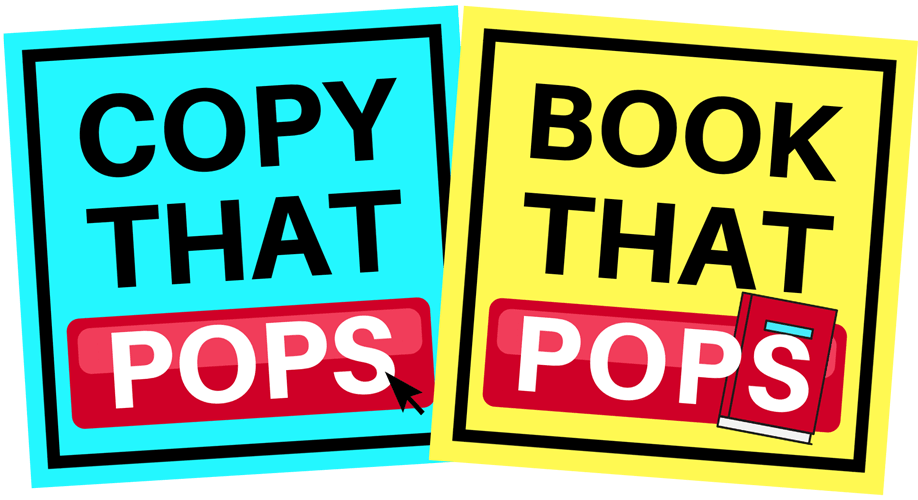How to Whitelist Us & Never Miss a Thing!
Make sure we go into your inbox, so that you can get all the important updates and free training!
Step 1: Scroll down the page to find your email provider instructions
Step 2: Go back to the email that we sent you and take the next action step
Android
- Tap the picture of the sender
- Tap the "Add to Contacts" icon
- Tap "Create New Contact"
- Choose the correct account if you are signed into multiple email addresses
- Tap the check mark to save
Apple Mail
- Open the email in your inbox
- Click on the sender's email address at the top of the email
- Click on "Add to Contacts"
AOL
- Click "Contacts" in the left toolbar
- Click "New Contact"
- Add contacts information
- Choose "Add Contact" to save
Gmail
- Open the email in your inbox
- Hover over the sender's name
- Select "Add to contacts" to save the sender to your contacts list
OR
You can also whitelist in Gmail before opening the email: Just hover over the sender's name next to the subject line and select "Add to contacts" to save to your Contacts list.
Note: If the email is in your Promotions tab, simply drag the email from your promotions tab to your primary tab. When asked to do this for future messages, select "yes."
iPhone
- Tap the sender's "From Name" in the email
- Choose "Create New Contact"
- Tap "Done" to save
Outlook
- Open the email in your inbox
- Right click "Click here" to download images in the gray bar at the top of the message
- Click "Add Sender to Safe Sender's List"
Yahoo
- Open the email in your inbox
- Click on the sender's email address
- Click "..."
- Choose "Add to contacts"
- Add additional information if needed
- Click "save" to finish