Today is 1-6-16 and I am in the throes of starting this here website, so before the masses of people flood in (…no? ;)) I should get Google Analytics set up so when they do come, I can see from whence the came..
..and analyze the begeebers out of ’em!
But what is Google Analytics, you ask?
It’s a free way to get insights into who is coming to your website.
They show you so much data on things you could get lost analyzing for days, but with focus on a few items you can get truly valuable data to make better business decisions no matter the size of your company.
Sounds complicated. How do I Start a Google Analytics Account?
Starting a new Google Analytics account is super fast and easy. Like 30 seconds!
And once you open one, you automatically get access to Google Adwords too (this is where you could pay money to advertise on Google and other sites around the web in partnership with Google through ‘remarketing’).
Along with Google Adwords, you get a fabulous little tool called Keyword Planner.
I actually used Keyword Planner to edit the title of this blog post …but more on that in a minute.
Step 1 in starting your own Google Analytics account: Click
Go to https://analytics.google.com
Still with me? Okay good!
Here’s what it’ll look like…follow along with these screenshots as you create yours. Create it now as you read! Seriously. Do it.

Step 2 in getting Google Analytics account: Click again
Click on “Sign Up” (see image above)
Step 3 in getting Google Analytics account: Enter some info
Fill out the questions they ask you about your website. (Side note: you need a website before you start :o) forgot to mention!)
- Account Name: I just put in my initials. You can enter whatever you like!
- Website Name: I typed in BIG small biz TIPS since this site is the one I was adding
- Website URL: Type in your web address
- Industry Category: I couldn’t really find what I wanted so picked “Online Communities” – I don’t think it much matters
- Reporting Time Zone: where you live (I actually live in Germany at the moment, but my heart is in SoCal ;))
- I checked all the little boxes. Why not.
- Then click “GET TRACKING ID” button at the bottom!



Step 4 for your own Google Analytics: “Copy”
Congratulations!
You officially have a Google Analytics account! (technically) – Woo!
But it really doesn’t do anything until you hook it up to your website. Wait…wait! Don’t get scared. We are doing that next!
So, scroll down a bit on the page it takes you to under the Admin tab…
…see where it says “Website Tracking”? There!
Scroll down to that part and copy the code in the box.
Select from the <script> to the </script> like so:

Step 5 for your own Google Analytics: “Paste”
Now you need to paste the code into your website. But not just any old place.
Options:
– If you have 0 clue about techie, backend stuff and have a web developer, ask them to do it for you. Unless they are a martian with no past experience, they’ll know what to do.
– If you have a WordPress website, there is often a clearly labeled box for where you can paste it in, as is true with mine here (my theme = Salient)


Make sure to hit “Save Changes” at the top.
And NEVER hit “restore to defaults unless you want EVERYTHING to start over…I learned the hard way 🙁
– Lastly, there are tons of other helpful advice to be found by…well, googling it. 🙂 But here’s a start from Google Tech Support.
There you have it! Google Analytics
Once you have the code properly placed in the coding of your website, G.A. will start to do its tracking stuff.
Now all you need is traffic and a bit of patience to check back and and see some results.
We’ll do just that together in a future post!
xo Laura
P.S.: BONUS!
You also automatically get a Google Adwords account along with this! And inside there is the Keyword Planner Tool I mentioned earlier.

We will do more on these tools in future articles. But for now, let me say that I originally titled this blog post “How to Start Google Analytics.” But after playing with the Keyword Tool I saw that that phrasing is not often searched.

So I changed it up a bit to get more SEO juice and increase the likelihood of more traffic to this post and website.
We’ll dive into this more later.
Is your Google Analytics set up now!? 🙂 Tell me!
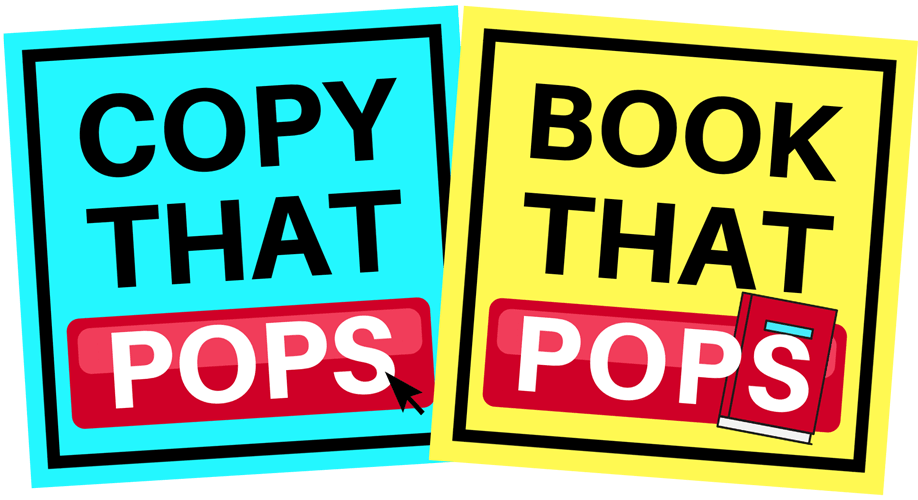
![What is Google Analytics and How Do I Use it? 5 Easy Steps to Get Started! [free]](https://www.copythatpops.com/wp-content/uploads/2016/01/18.png)